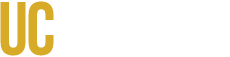Where can I find the syllabus for my course?
Instructors place their syllabi in different places. You can usually find the syllabus in the Syllabus or Files tab. They may not have uploaded it yet if you can’t find it in either place.
What are Announcements?
Announcements are important messages from your instructors or TAs. Keep an eye on them for assignment updates and class cancellations.
How do I navigate my courses?
Each course has these basic tabs: Home, Announcements, Assignments, Grades, and Files. Some classes may have more tabs depending on what your instructor uses. No two courses are completely identical, so it’s recommended that you become familiar with each of your class’s course pages.
How do I access CatCourses on my mobile device?
CatCourses can be accessed through any mobile device by opening https://catcourses.ucmerced.edu/ on your preferred internet browser. Canvas also offers a more mobile-friendly version of CatCourses through their app.
Download the app for Canvas Student here:
What is the difference between Grades and Mid/Final Grades?
How do I view old courses?
Click on the Courses icon on the left sidebar.
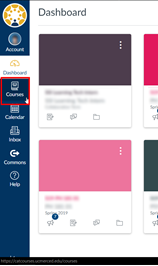
Click on All Courses.
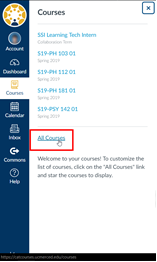
There, you can view past courses under Past Enrollments. Instructors can choose whether or not to allow students to access past courses, so you may not be able to click on all of your past courses.
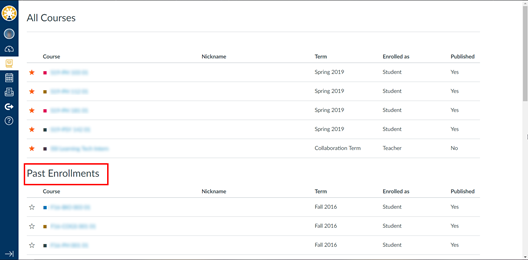
What files can I submit to an assignment?
There are a variety of file types you can submit as an assignment. Available options are text, URL, media files(.docx, .pdf), Google Drive, and Office 365. Instructors can limit the types of files you can upload. The assignment description will indicate that if set up.
Why won’t my new CatCourses profile photo save?
Photos in CatCourses are set by the CatCard system, so the photo on record for your ID is the photo that will display in CatCourses. This information is pulled every night, which is why the picture you uploaded keeps disappearing.
To change your CatCourses photo, you must submit a new photo to the CatCard office. If you desire to remove the picture due to privacy concerns, this can be done by visiting Get Help on the OIT Services Hub and filling out the General IT Request form.