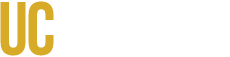Data can be permanently lost if a computer is lost or stolen, following a hardware failure, or even if it is accidentally erased. For that reason, it is important to ensure that copies exist. There are several strategies for achieving this, which vary depending on the kind and quantity of data. Wherever possible, institutional data, i.e., data that is required in the pursuit of the University’s operation, should not be stored on individual computers. There are a number of options available centrally, including a document management system, centrally provided storage, and the ability for a department to incorporate large amounts of needed storage into the central facility. Data in these facilities is backed up on a daily basis, with backup tapes moved off-site. Because of the enormous amount of data storage available on personal computers today, the amount of hardware that would be needed to back all of this up, as well as the difficulty of ensuring that individual computers are actually powered up and connected to the network at the right time, there is currently no centralized facility for backing up individual computers. We do strongly recommend however, that back-ups be performed in an appropriate way, and offer some recommendations about how to do so.
Back-Ups vs. Archival
Although both involve creating copies of data, back-ups and archival have somewhat different purposes, and should be thought of differently. The purpose of a back-up is to be able to restore the data image on a computer to the most current working version. Therefore, they are generally performed frequently, so the most recent version of the data is available at any time. An archival copy is one made of related data at a significant point in time. For example, following the completion of a project, you may want to preserve all files relating to that project. As opposed to back-ups, archival often implies deleting the files from the computer after the copy is made. For that reason, long lived, non-reusable media are often used for archival purposes, and they are retained for a period of time commensurate with the kind of data (and applicable laws).
Tips on Backing Up Data
Before creating a back-up, it will be important to identify in which locations you have data that you want to back up. For many users, this may be the My Documents folder. However, you may have other folders or sub-folders that you want to use a different back up strategy for. Depending on your back up software, you may have to manually initiate back-ups, you may schedule them automatically, and you may be able to schedule them continually and incrementally. You may have to decide how many versions of files to keep and how long to retain deleted files. The Windows Backup utility (ntbackup.exe) provides basic back up functionality.
Recommended Storage Media
External Hard Disk Drives (USB2.0, 300GB or greater capacity): The cost is relatively expensive, but the storage capacity and performance are appropriate for both real-time incremental and complete back-ups. Note that, like internal disk drives, external drives will at some point succumb to hardware failure, and should not be used for archival back-ups. CD’s and DVD’s: While these media are most appropriate for archival back-ups (see the archival recommendations below for more information on the various options), virtually all computers today come equipped with a writeable CD drive, and the low cost of blank CD’s make them a good low-cost option for performing occasional back-ups of critical files. They also are convenient for making multiple copies that can be stored in different locations.
Tips on Archiving Data
Archived backups may consist of computer files, photographs, personal records or any other kind of documentary materials set by the individual. It is recommended that the collection of data be stored on the following storage media.
Recommended Storage Media
CD-R This type of recordable CD is relatively the least expensive and can store up to 700 MB of data. An advantage of using a CD-R is that the data can be restored on any machine with a CD-ROM drive and that reads CD-R’s. Keep in mind that these CD’s may be recorded only one time. DVD-R Another common format is the recordable DVD. This type of media is slightly a little more expensive than CD-R’s, however, the DVD-R can store up to 4.7 GB of data (4.7 billion bytes). Keep in mind that these DVD’s may be recorded only one time. Other Media Types There are several kinds of storage media that can also be considered, such as: CD-RW (re-writable/recordable CD’s), DVD-RW (re-writeable/recordable DVD’s), and/or the new Blu-Ray Discs format. However, the cost of the Blu-Ray technology may prohibit this type of back-up device as an option.