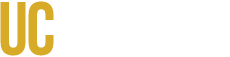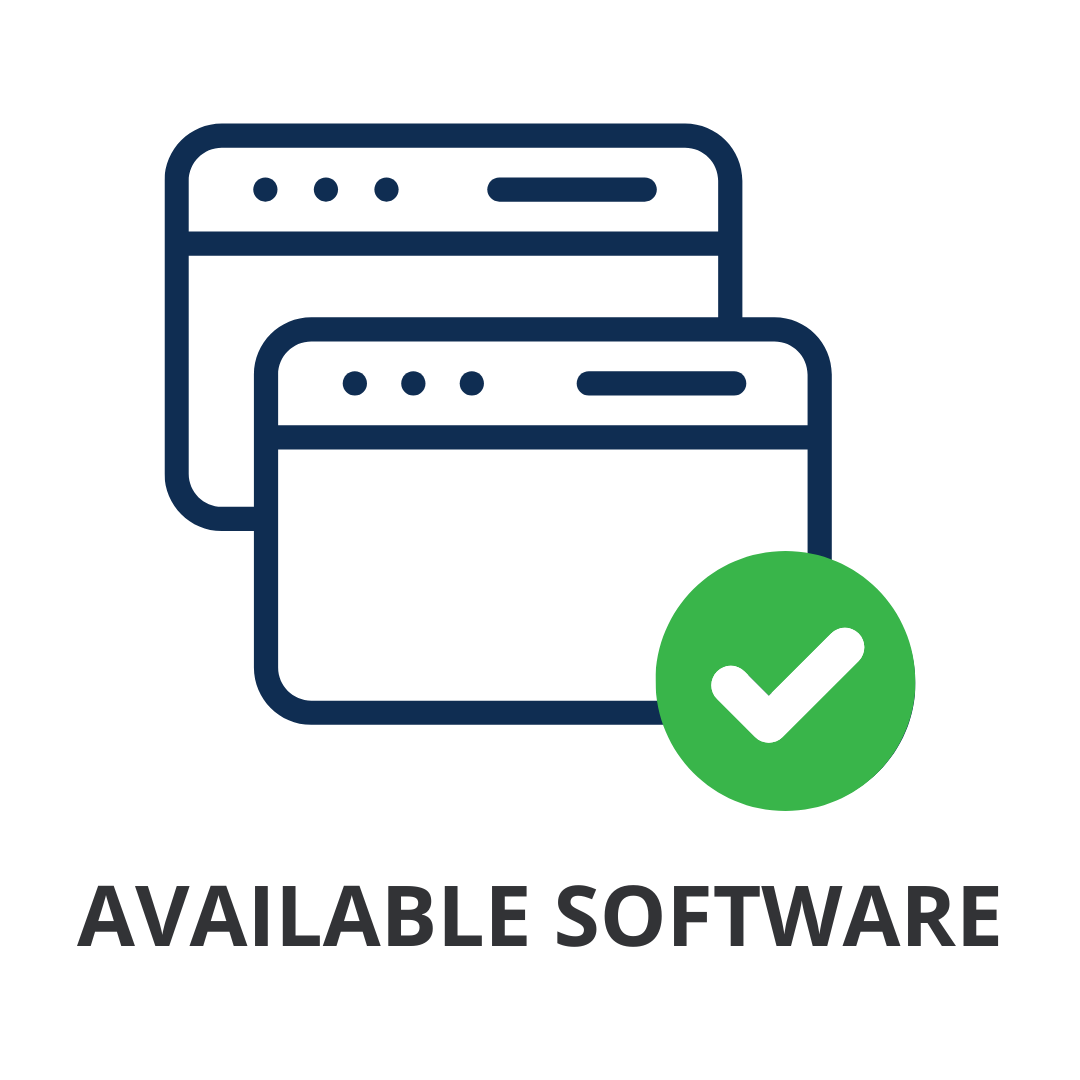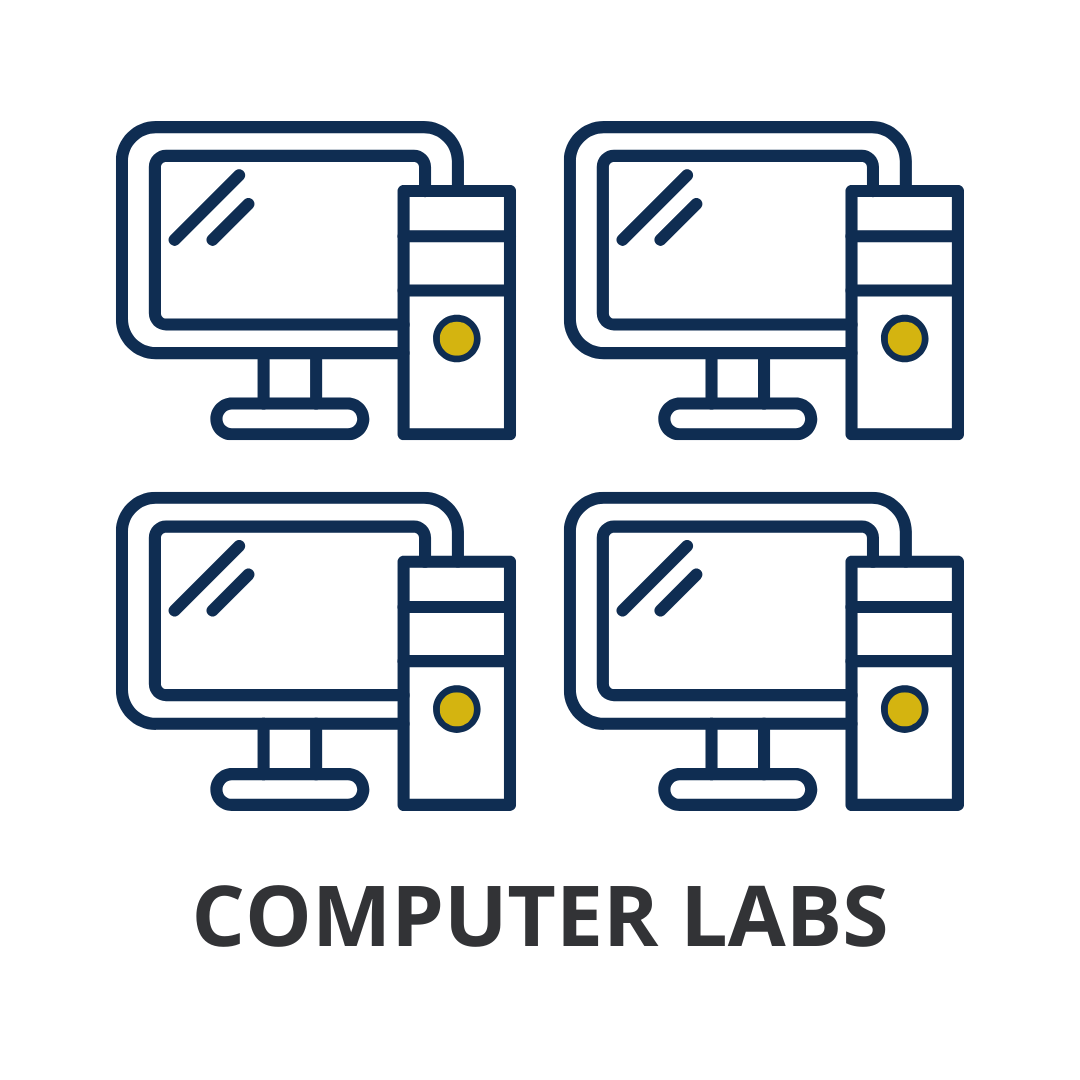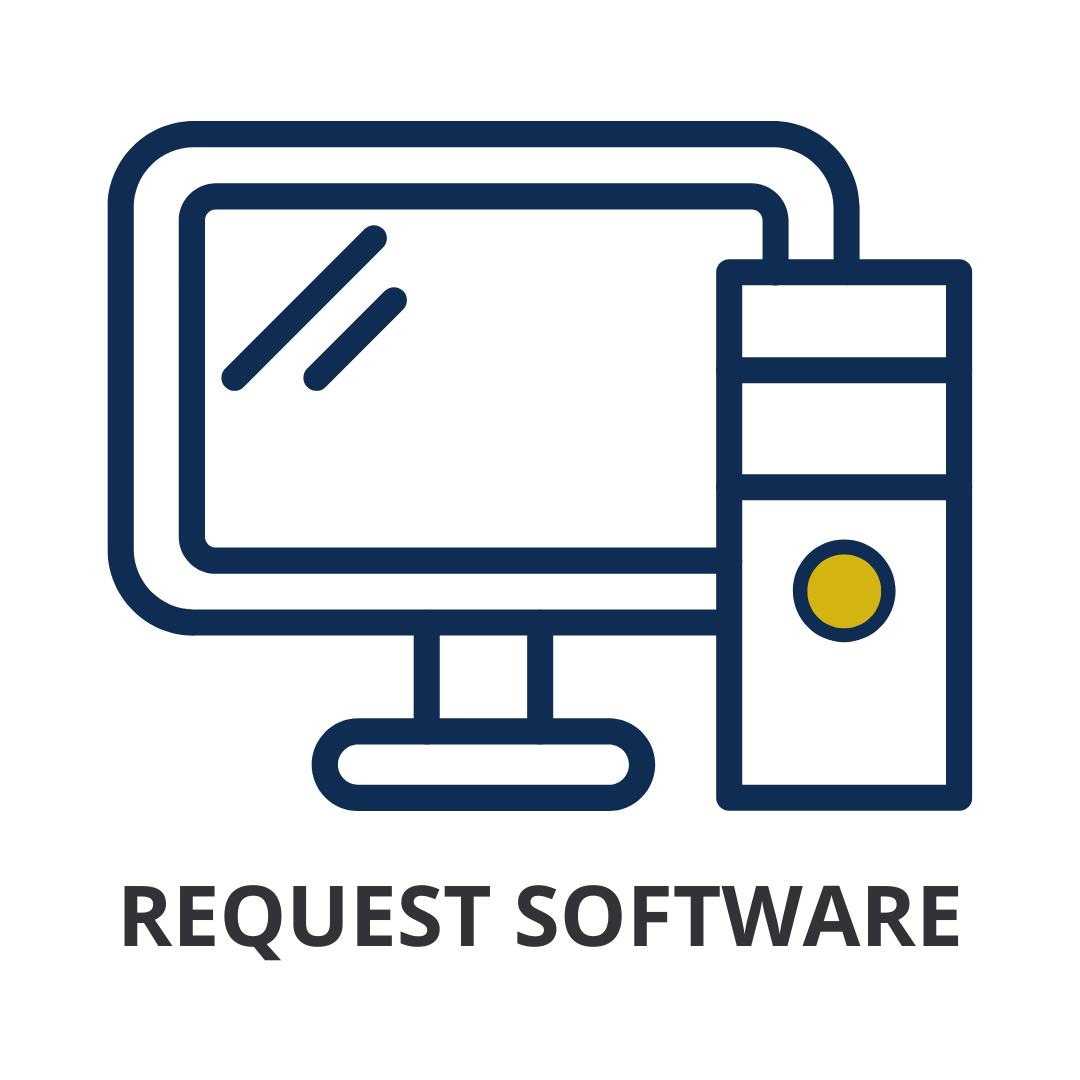Remote Lab is a collection of virtualized computing environments managed by the Office of Information Technology. This service provides access to instructional software and high performance computing environments to those using a Mac or a PC through Google Chrome, Microsoft Edge, Mozilla Firefox, or Safari. This service is accessible off-campus and does not require a VPN connection.
Remote Lab is open and available to active students, faculty, and staff 24/7 during the school year. To access the virtual desktop, sign-in here with your UCM NetID credentials.
Software List
The following table shows software that is available on Remote Lab and SSM 154. For a list of all current software in physical labs and remote lab, click here. To see information on installing software onto your personal device, see our software download list.
Frequently Asked Questions
How long can I leave my Remote Lab session idle? What happens if I close the tab?
After 30 minutes of inactivity, you will be automatically disconnected. If you closed your Remote Lab browser tab, your session will be recoverable for 30 minutes, but after that your data is unrecoverable.
How can I save my work?
Files will not be saved onto the Remote Lab computer once the session ends. UC Merced provides Box and OneDrive cloud storage for all students and faculty. It is recommended to upload your work to either of those services before closing your connection.
Is there a limit for the total number of users accessing Remote Lab at the same time?
Remote Lab supports up to 50 concurrent users.
How do I access Classfiles from my personal computer?
Visit How To Access Classfiles in ServiceHub.
How long can I use Remote Lab?
One session is limited to 4 hours, but inactive/idle sessions will be automatically disconnected after 10 minutes.
Report a Problem
We are here to help! The Office of Information Technology offers technical support services for students, faculty and staff. If you are experiencing technical issues, please visit ServiceHub to submit a ticket. The right team will get back to you within 2-3 business days.