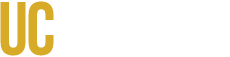General
What is CatCourses?
CatCourses is the UCMerced branded name for the Canvas Learning Management System (LMS). It is a cloud-hosted service that houses sites for each course in which instructors can interact with students in their classes.
What is Canvas?
Canvas is a Learning Management System (LMS) offered by a third-party vendor, Instructure. It is a popular internationally available LMS that many educational institutions are utilizing. Please check out https://www.canvaslms.com/higher-education/ for more information on Canvas and statistics.
Who can access CatCourses?
Anyone with a UCMNetID can log in to CatCourses. However, you will not be able to access course sites within CatCourses unless you are enrolled in them, whether that be as a Student, Teacher, TA, Course Designer, or Observer.
Course Management
When will course sites be available in CatCourses?
Course sites are created in CatCourses when at least one student is enrolled. Instructors gain access to their course sites when they are added as an Instructor of Record (IOR) in the Registrar’s Banner Student Information System (SIS). Students gain access to course sites either when their instructor publishes the site or automatically one week before classes begin that semester. Any enrollment changes for instructors or students will be reflected in CatCourses within 24 hours of being made.
Will cross-listed courses be combined in CatCourses?
How do I connect my sections into a one-course site in CatCourses?
If you wish to combine courses that are not cross-listed in Banner, you may submit a request to Instructure support through the Help link in CatCourses, or you can attempt to do it yourself by following this guide: How do I cross-list a course section in an account?
Will combined courses retain lecture and discussion section information for each student?
Yes, the section information will be kept on the combined site. These sections are listed as options in many tools, such as when selecting sections for sending announcements to course participants, setting assignment or quiz due dates, or reviewing grades.
Enrollment and Roles
What are the roles in CatCourses, and how do they work?
A course level determines roles, so an individual who is a Teacher for one course can also be a TA in another course. Student, Teacher, and TA roles are pulled from enrollment data (Banner SIS) maintained by the Registrar. Instructors can add a Course Designer or Observer to a course by going to People and clicking the blue +People button. Readers are added by contacting your school's curriculum team.
| Ability or Permission | Roles | |||||
|---|---|---|---|---|---|---|
| Teacher | TA | Student | Course Designer | Reader | Observer | |
| Change Course State (for publishing and unpublishing) | X | |||||
| Create Course Material (such as assignments, quizzes, and discussions) | X | X | X | |||
| Grade Assignments, Quizzes, and Discussions | X | X | X | |||
| Submit Mid-Semester and Final Grades | X* | |||||
| Participate in the Course (such as take quizzes, and submit assignments) | X | |||||
| Participate in Course Discussions | X | X | X | |||
| View Course Content | X | X | ||||
| Message People in a Course | X | X | X | X | ||
*Only an official instructor of record (IOR) can submit midterm and final grades.
Where can I find a list of all the students in a course and their pictures?
This can be found under the People section in a course. Some instructors find it is easier to view the pictures in the Attendance section.
Grades
Can I change the default grading scale for my course?
One of the following default grading schemes will be applied to your course based upon the assigned grade mode for the course in the Student Information System (Banner). The selected grade mode is identified based upon the approved course request form (CRF). The default grading scales used by CatCourses for each grading scheme are listed below. It is possible to create your own grading scale and adjust the ranges.
Letter Grade
| Grade | Range |
| A | 90 to 100% |
| B | 80 to <90% |
| C | 70 to <80% |
| D | 60 to <70% |
| F | <60% |
Letter Grade +/-
| Grade | Range |
| A+ | 99 to 100% |
| A | 95 to <99% |
| A- | 90 to <95% |
| B+ | 87 to <90% |
| B | 83 to <87% |
| B- | 80 to <83% |
| C+ | 77 to <80% |
| C | 73 to <77% |
| C- | 70 to <73% |
| D+ | 67 to <70% |
| D | 63 to <67% |
| D- | 60 to <83% |
| F | <60% |
Pass/Not Pass
| Grade | Range |
| P | 75 to 100% |
| NP | <75% |
Satisfactory/Unsatisfactory
| Grade | Range |
| S | 75 to 100% |
| US | <75% |
How do I submit mid-semester and final grades?
The Mid/Final Grades tool that appears on each course site can be used by the Instructor of Records (IORs) to submit mid-semester and final grades. TAs cannot access this tool. More information can be found at Mid/Final Grading Tool Overview and FAQ. A step-by-step guide can be found at Submitting Mid-Semester and Final Grades
When are mid-semester and final grades due?
Please see the Office of the Registrar's page on Grading Deadlines.
What is the Date of the Last Activity in the Mid/Final Grades tool?
When you have a calculated failing grade or enter a failing override grade, you can enter the student's Date of Last Activity. A failing grade is an F, I, NP, or U. It is essential in this field to enter the last date the student attended the course or completed a course activity, such as taking a quiz or submitting an assignment. You can also indicate in the pop-up window for selecting a date if the student never attended or completed coursework. This is an essential requirement set by the Department of Education and relates to a student's financial aid. For additional information, please see the Office of the Registrar's Last Day of Academic Activity page and the Office of Financial Aid and Scholarship's Academic Activity page.
I made a mistake in a grade I submitted for a student, can I resubmit it?
Grades can be submitted as many times as an instructor wishes until the grade submission deadline has passed. After the deadline, a grade change form must be submitted to the Registrar. More information on grade change forms can be found on the Office of the Registrar's Grade Changes page.
I’m getting an error when using the Mid/Final Grades tool. Who do I contact?
You can contact the Academic & Emerging Technologies team via any of the contact methods outlined on Academic & Emerging Technologies Support.
Where can I find more information on how to use the Gradebook tool in CatCourses so that I get the Calculated Grade I expect based on my grading scale or course curve?
Please see: Canvas Grades for Instructors Guides or reach out to us via: Academic & Emerging Technologies Support.
When will students get access to see their Mid-semester or Final grade?
Grades will be available to students once they have been Submitted for a course by the Instructor of Record.
External Tools/LTIs
What external apps are available in CatCourses?
UC Merced supported apps (LTIs) are added to CatCourses after it is determined they meet data security and privacy guidelines. Please visit our page on CatCourses Integrations (LTIs) for information in what apps are installed, support, guides, and the process for requesting additional apps. Some installed apps are navigation links and are enabled by following this guide: Enabling Hidden LTI Tools in CatCourses Others are built into External Tools in Assignments, which can be used following this guide: How do I add an assignment using an external app?
What if the app/LTI I want to use is not on the supported list?
Instructors can add external LTIs to their courses by going to Settings and then Apps. An instructor using non-supported apps takes responsibility for ensuring the service complies with FERPA and UC policies regarding data security and privacy. OIT cannot offer assistance with technical troubleshooting or other support for these apps.