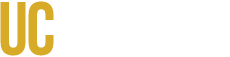OIT strives to conduct teaching and learning while still keeping health concerns in mind. In alignment with university policy and campus needs, adjustments to classroom technology have been made to support teaching and learning while still taking precautions.
Distance Learning Recommendations for Faculty
Need support preparing for class? Schedule a Classroom Consult for a one-on-one session with AET staff to help you set up, practice, and get your questions answered. You can also engage with the Teaching Commons to explore workshops and resources that blend academic technology with research-backed pedagogy. Don't forget to stay informed about health policies and guidance.
Support
- Quick question? Feel free to reach out via our online chat, found in the lower-left-hand corner of this page, or call us at: 209-228-4357.
- Need support during your classes? Call us at 209-228-4357 and press 1. Our technicians are on-call during scheduled classes.
- Looking for a consultation on any and all academic technology? Visit our AET Consultations page and sign up for a time that works for you.
- Want to know OIT locations and hours? Visit Locations and Hours in our new Service Hub.
- Want to submit a ticket, see your past tickets, request new services, and look up how-to guides? Visit out Service Hub and begin typing your topic to browse all of our resources!
- Campus COVID-19-related updates and information are available on the Do Your Part website.
- Understand AET's Classroom & Conference Room support strategy.
Frequently Asked Questions
Cleaning & Sanitization
What equipment is cleaned, and how often is it cleaned?
AET technicians sanitize the touch panels, digital presenters, and handheld microphones nightly. Because these are potentially high-touch pieces of equipment, we recommend washing or sanitizing your hands before and after use. Hand sanitizer and sanitizing wipes are available at vending machines across the campus.
Can I clean the equipment?
We ask that cleaning is limited to our trained AET technicians. Many cleaning chemicals can damage equipment, and some equipment must be cleaned in specific ways. Please wash or sanitize your hands before and after the use of the touch panels, microphones, computers, and digital presenters.
How are classrooms cleaned?
Please see Custodial Services for information on cleaning services provided by Facilities Management, including schedule information.
Microphones
When are microphones available?
Handheld and lapel microphones will be deployed to all classroom spaces that support integrated microphones. This includes ACS 120, COB 102, COB 105, COB 113, COB 116, COB 120, COB2 110, COB2 130, COB2 140, COB2 170, COB2 175, GRAN 110, GRAN 135, SSB 120, SSB 130, SSB 160, SSB 170, and SSM 104. You can also find this information on AET's Our Spaces webpage.
What types of microphones are available in classrooms?
AET will deploy our standard handheld microphones and lapel mics (clipped to the collar). These will be cleaned and sanitized nightly. CatchBoxes have been updated with a new antimicrobial coating and will be available for instructor use upon request. To use a CatchBox, instructors can submit an OIT General Request.
Can students in my class use microphones?
Yes, when used with caution. While we have used antimicrobial coverings and disinfectants when possible, handing any microphones from person to person increases the risk of transmission of infectious diseases, which may include COVID-19. Please encourage TAs and students to sanitize their hands in-between passing microphones, as well as sanitizing your own hands.
Supplemental Recordings
What is supplemental recording?
Supplemental recording is recording your class lecture for later use and potentially includes recording your slides, video, and voice. You can share the recordings with your class for your students to use in review and study. See the questions and answers below on how to utilize supplemental recording at UC Merced. You can find rules on FERPA and class recordings on the Registrar's FERPA for Faculty webpage.
What rooms have supplemental recording integrated?
Supplemental recording is integrated into: COB 102, COB 105, COB2 110, COB2 130, COB2 140, COB2 170, ACS 120. Information about integrated supplemental recording is available in the Service Hub. You can also visit AET's Our Spaces site for more information about those classrooms.
How can I record my courses in rooms without integrated supplemental recording?
Instructors can run Zoom meetings to record their laptop screen as well as any microphone and cameras connected to the laptop. The automatic Zoom Cloud Recording to Kaltura enables automatic transfer of recordings into CatCourses. Information on how to set this up can be found on OIT's Zoom webpage underneath "Other Features".
Zoom
What rooms have Zoom integrated into the audiovisual technology?
Please visit OIT's webpage on Zoom to see which rooms have integrated Zoom and to what extent.
What are my options if my classroom does not have Zoom integration?
If you want to use Zoom in the classroom, you will need to download the Zoom client to your laptop and run the meeting there. You are welcome to use your own headset to let those on Zoom better hear you. For more options, we recommend you reach out to our team before the semester starts for a consultation: AET Consultations Recommended headset information is also available on the OIT Zoom webpage.
Can I use classroom technology to deliver my course remotely to students?
The UC Merced Academic Senate has provided guidance and policy around where it is and is not appropriate to use technology to facilitate remote instruction, as in-person instruction is the default modality for Fall 2022. OIT can assist with technology where it is available or provide recommendations when accommodations are needed in accordance with these policies. They are provided below for your convenience:
Where can I find more information on how to use Zoom at UC Merced?
All of our information on Zoom, from security to features useful in classes can be found on OIT's Zoom webpage.