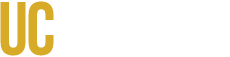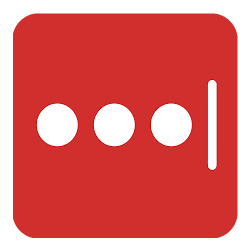General Questions
Do I have to pay for LastPass Premium?
LastPass Premium accounts are available for active UC Merced students, faculty, and staff at no cost.
Can I use LastPass Premium to share passwords?
LastPass Premium is designed for individual use only. If you need to share passwords with your UC Merced colleagues, please stay tuned for LastPass Business, coming soon!
I already have LastPass Premium/Families. Can I convert to a UC Merced-sponsored LastPass account?
If you already have a LastPass Premium account, you can convert it to a UC Merced-sponsored LastPass account.
If you have auto-renewal enabled for your personal LastPass Premium subscription, follow these steps to disable auto-renewal. Once you turn it off follow the steps for converting an existing account.
If you use LastPass Families, you need to leave the family plan, follow these steps to leave a family plan, before you can convert to a UC Merced Premium account. Once you're out of the family plan follow the steps for converting an existing account.
What happens to my LastPass Premium account when I retire, graduate, or leave UC Merced?
UC Merced LastPass accounts are only available to users with an active @ucmerced.edu email address. If you sign up for or convert your existing LastPass account to a UC Merced-sponsored account and then later leave UC Merced, you will have the following options:
A) convert your account back to a free LastPass account,
B) convert your account back to a self-paid LastPass Premium account, or
C) export your passwords for use in a different password manager.
Do I have to renew my LastPass account?
Yes, LastPass works on a year-long premium subscription and you will receive a renewal email in your @UCMerced.edu inbox a week before the expiration date. Follow the instructions and link on the email, if you run into any trouble contact LastPass support.
Can UC Merced access or retrieve the information I store in LastPass?
Troubleshooting
How do I get help with LastPass?
LastPass Premium is a service that is supported by LastPass. The UC Merced OIT Service Desk can answer questions about basic LastPass functionality, but cannot assist you in troubleshooting LastPass issues. Service Desk is similarly unable to view, change, modify, or assist you in filling out a support ticket with LastPass.
To find the answers to your questions go directly to LastPass' support page where you can start by asking your support question. If you have trouble finding the answer to your question, navigate to bottom of the page and click on Contact Support to submit a help ticket with LastPass.
Why Isn't LastPass autofilling my information?
Check out this quick tutorial video on How to enable Autofill.
How do I prevent LastPass from filling erroneous form fields?
As an example, let's say you are on Google and there is a field on that page that LastPass is filling with the value 'abc123'. To prevent LastPass from filling in the value, follow these steps:
Locate the site in your LastPass vault that contains the data 'abc123'. The easiest way to do this is to go to your LastPass vault and search for 'google.com' to list all matching sites.
For each matching site, click the Wrench icon to bring up the Edit Site window. If you saved the site originally using the Save All Entered Data method, then the fields will be displayed. If we automatically saved the site for you, click on the Wrench icon at the bottom of the window to edit the saved form fields.
Look for the field with a value of 'abc123' and click [-] to delete the field.
Click Save to dismiss the Edit Form Fields dialog.
What happens if my account is compromised?
LastPass proactively performs daily checks to identify any LastPass account email addresses appearing on compromised lists for other web services. If a match is found, LastPass will send you an email identifying the domain that was breached and the potential risk.
LastPass Functionality
How can I setup Two Factor Authentication for my LastPass Premium account?
OIT STRONGLY recommends enabling Two Factor Authentication for your LastPass Premium account. You can use a variety of Two Factor Authentication programs for your LastPass account. To find out what Two Factor Authentication services are supported by LastPass, please visit: Which multifactor authentication options does LastPass support?
To learn how to set up your favorite Two Factor Authentication program, please visit: How do I manage my Multifactor Options in Account Settings?
How do I import passwords from other programs into LastPass?
If you are coming to LastPass from another password manager, you may have already spent a considerable amount of time adding your usernames, passwords, and other data within that program or web browser. You can import your stored data seamlessly into LastPass. To learn more, visit the LastPass support page.
How do I edit a password?
You can edit or view details of the passwords that are stored for your sites in your vault. For example, you can disable autofill for a password, or attach a file to it, even view its login history. To learn more, visit the LastPass support page - Edit a Password.
How do I use LastPass to generate a secure password?
LastPass has a built in password generator to help you create the most secure and random passwords. LastPass then stores the passwords and sites in your vault. It is recommended that you use generated passwords as much as possible as a security best practice.
To learn more about the password generator, visit the LastPass support page.
How do I delete a password or site?
When you delete passwords, secure notes, or items from your LastPass vault, the items are sent to your Deleted Items repository where they are stored for up to 30 days from the date they are deleted. You can manually purge these items if you wish or LastPass will permanently delete them after 30 days.
To learn more, visit the LastPass support page - Delete a Password.
How do I share and unshare a password?
You can share the passwords stored in your vault with other users securely and safely. You can control, change, and even revoke passwords. To learn more, visit the LastPass support page.
How do I log out of LastPass?
You can log out of your LastPass account any time. Instructions will vary depending on whether you are logged in via the LastPass web browser extension or the online web vault. To learn more, visit the LastPass support page.
How do I uninstall LastPass from my browser or computer?
If you need to uninstall LastPass, you can remove the LastPass browser extension or LastPass for Windows Desktop application. To learn more, visit the LastPass support page.
How do I add a password to my vault?
You can add a new site password entry (i.e., a set of credentials to log in to a website or app, typically containing a username or email address and password) to your LastPass vault in several ways: automatic prompt when logging in to a website, saving manually, or adding directly within your vault. You can store an unlimited number of password entries in your LastPass vault.
To learn more, visit the LastPass support page.
How do I export or back up my vault?
You can export your LastPass vault data (including passwords, secure notes, form fills, Wi-Fi passwords, etc.) as a CSV or XML file, then print your data if you'd like to keep a copy for your own records. If you have set up vault identities, you can export data for all or individual identities.
To learn more, visit the LastPass support page.
How do I cancel my LastPass Premium account?
You can cancel your LastPass account at any time by visiting the LastPass deletion page (https://lastpass.com/delete_account.php).